|
Connection problems? Read here.
|
|
11-16-2012, 03:13 PM
(This post was last modified: 11-28-2013 06:14 PM by MGehlhaar.)
Post: #1
|
|||
|
|||
|
If you have problems connecting to MCC, please read this help.
Make sure Wifi/WLAN is enabled on your Android device if you want to connect on your home network. When you want to connect at home on your home network with MCC, WiFi should be enabled. You will get a short message while connecting if WiFi is disabled. Make sure your Wifi/WLAN devices can communicate with your other devices in LAN. Some routers are blocking traffic from Wifi to LAN by default. If this is the case, please read the router manual, how to disable WLAN/Wifi partition. This option may be called different depending on your device. Make sure the Windows-Firewall is configured. To ensure that the Windows-Firewall is configured correctly on your computer, open the server settings and click "Configure Windows Firewall". If you get a positive confirmation, the firewall is now configured. In some cases, a reboot of the computer fix problems with the Windows-Firewall configuration. Use another network port. In some cases it is necessary to change the network port in MCC in order to troubleshoot connection problems. Open the Server settings and change the network port to a different numerical value (eg 63188). The value must be between 49152 and 65535 and must set to the same value on your computer and your Android device. Open the computer's settings on your Android device and set the same port as before on your computer. Restart both devices. In some cases it helps to shutdown the computer and android device and reboot them. |
|||
|
« Next Oldest | Next Newest »
|
User(s) browsing this thread: 1 Guest(s)
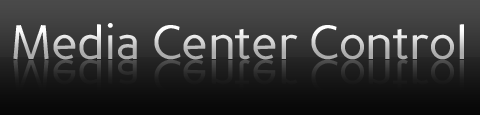
 Search
Search Member List
Member List Calendar
Calendar Help
Help

